Best Methods to Reduce Oversized PST File Size in Outlook 2016/2019/2021
3
0
·
2025/08/02
·
3 mins read
☕
WriterShelf™ is a unique multiple pen name blogging and forum platform. Protect relationships and your privacy. Take your writing in new directions. ** Join WriterShelf**
WriterShelf™ is an open writing platform. The views, information and opinions in this article are those of the author.
Article info
Tags:
Total: 747 words
Like
or Dislike
More from this author
More to explore








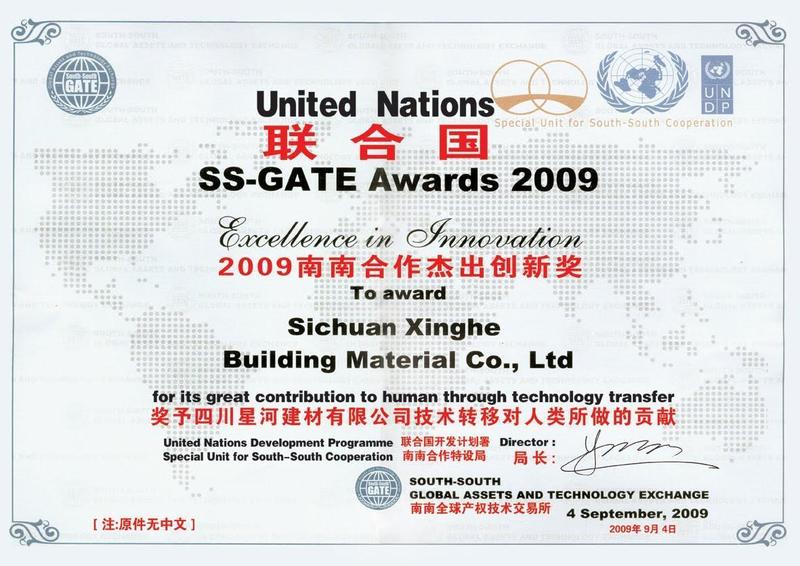

In today's digital world, Microsoft Outlook has become a leading email client that is widely used for both business and personal use. With the help of Outlook, we manage emails, calendars, tasks, and contacts. But as the data grows, the size of the PST (Personal Storage Table) file also increases. If this file becomes too large, Outlook may slow down, or the file may get corrupted.
In this blog, we will understand in detail the best ways (manual and tool-based) to shrink oversized PST files in Outlook 2016, 2019, and 2021.
DOWNLOAD NOW
Why does a PST file become oversized?
Saving emails, attachments, calendar entries, etc., for a long time.
Duplicate items and junk folders.
The continuously increasing size of attachments.
Disable auto-archive in Outlook.
Problems caused by a large PST file
Outlook becomes slow or freezes
Delay in opening emails
Possibility of data corruption
PST file not accessible
How to reduce PST file size manually?
Use Archive Option
Old emails and items can be moved to a separate PST file using the Auto Archive or Manual Archive feature in Outlook.
Steps:
Open Outlook.
Go to file → Tools → Clean up old items.
Select "Archive this folder and all subfolders".
Set an old date (example: 6 months or 1 year ago).
Select the location of the archive file and click OK.
Delete unnecessary emails and attachments
Removing large attachments or unwanted emails is the easiest way to reduce file size.
Type hasattachments:yes in the search box to look for emails with attachments. Delete the unnecessary ones and also empty the Trash (Deleted Items) folder.
Use the Compact Now option
After deleting items, it is important to compress the Outlook PST file.
Steps:
In Outlook, go to File > Account Settings > Account Settings.
Select your PST file in the Data Files tab and click Settings.
Press the Compact Now button in the General tab.
This instructs Outlook to reduce the file size.
How to reduce PST file size using tools?
If the manual method does not give you satisfactory results or the PST file is too large (e.g., 10GB+), you can use reliable third-party tools.
The solution to this problem is Softaken PST Compress Software, a reliable and user-friendly tool that compresses large PST files without data loss.
What is Softaken PST Compress Tool?
Softaken PST Compress Tool is a Windows-based software that helps you to easily compress Microsoft Outlook PST files. It is specially designed for users who want to safely keep their large PST files in a smaller size.
Key Features
1. Compress an Oversized PST File
This software reduces the size of large PST files by compressing them, thereby improving Outlook performance.
2. Compress or Remove Attachments
You get the option to compress email attachments, delete them, or save them in a separate folder.
3. Compress Multiple PST Files in Batch Mode
If you have more than one PST file, you can compress all of them at once — this saves time.
4. Supports Unicode and ANSI files
Whether your PST file is in Unicode format or the old ANSI format, this tool works with both.
5. Easy and interactive user interface
The interface of this tool is quite simple — even a common user without any technical knowledge can use it.
6. Full support for Outlook 2016, 2019, and 2021
This tool works perfectly with all the new versions of Microsoft Outlook (2016, 2019, and 2021). You can easily compress PST files of any version.
How does the software work? (Working Steps)
Install and launch the software.
Add the PST file you want to compress.
Select Compress Mode —
Compress attachments
Remove attachments
Save attachments to a separate folder
Set the output location where the compressed PST will be saved.
Click on the Start button and let the process complete.
Data Security and Reliability
Softaken PST Compress Tool does not cause any kind of data loss while compressing your file. Your emails, attachments, contacts, calendar, etc., remain completely safe.
Precautions
Before performing any operation on the PST file, make sure to back up it.
Use only reliable and certified software.
Keep cleaning and archiving Outlook regularly.
Conclusion
Oversized PST files not only slow down Outlook's performance but also increase the risk of data loss. Therefore, it is important to monitor and reduce the size of the PST file from time to time. You can either adopt the manual method or resort to professional tools - both options are effective. The above methods will be beneficial for Outlook 2016, 2019, and 2021 users.
If your PST file has become too large and manual measures are not working, using tools can be a safe and effective way.