How to Add iCloud Email to Outlook on PC – Guide
83
0
·
2025/04/18
·
4 mins read
☕
WriterShelf™ is a unique multiple pen name blogging and forum platform. Protect relationships and your privacy. Take your writing in new directions. ** Join WriterShelf**
WriterShelf™ is an open writing platform. The views, information and opinions in this article are those of the author.
Article info
Categories:
⟩
⟩
Tags:
Total: 847 words
Like
or Dislike
More to explore








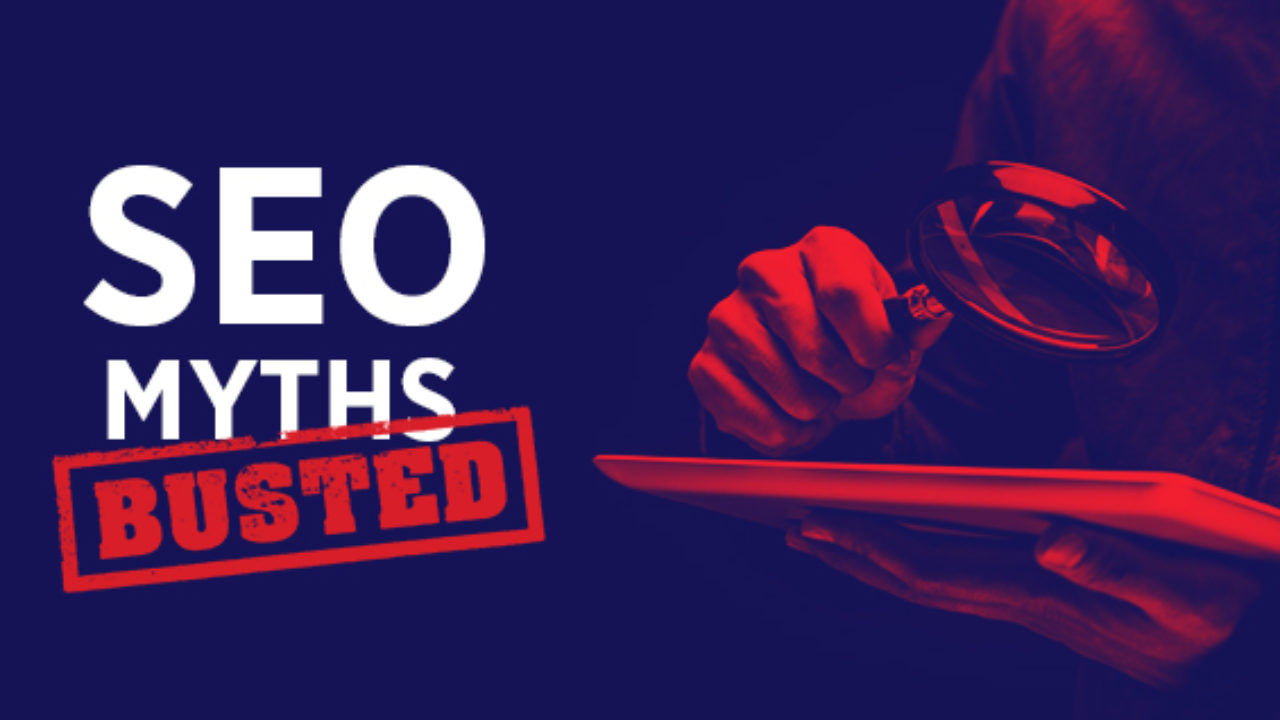
In today's interconnected digital landscape, managing multiple email accounts efficiently is essential for productivity and organization. iCloud Email, Apple's email service, offers seamless integration with the Apple ecosystem, while Outlook, a part of Microsoft Office suite, provides robust organizational tools. By combining these two platforms, users can enjoy the best of both worlds, accessing their iCloud emails alongside Outlook's powerful features. In this guide, we'll explore the processfor how to add iCloud email account to Outlook on PC of Windows & Mac, empowering users to streamline their email management process.
iCloud Email is a cloud-based email service offered by Apple, providing users with an @icloud.com email address. It seamlessly integrates with other Apple services, such as iCloud Drive, Calendar, and Contacts, offering a cohesive user experience across Apple devices. On the other hand, Outlook is a versatile email client developed by Microsoft, known for its comprehensive set of features including email organization, calendar management, task tracking, and more. Outlook's intuitive interface and powerful functionalities make it a popular choice for personal and professional use, especially in a Windows environment.
Reasons to Add iCloud Email to Outlook
Unified Email Managementm - By adding iCloud Email to Outlook, users can consolidate their email accounts into a single platform, simplifying email management and reducing the need to switch between different applications.
Access to Outlook Features - Outlook offers a wide range of features such as Focused Inbox, email categorization, and advanced search capabilities, enhancing productivity and efficiency in managing emails.
Integration with Office Suite - Outlook seamlessly integrates with other Microsoft Office applications, allowing users to create and edit documents, spreadsheets, and presentations directly from their email client.
Cross-Platform Compatibility - Outlook is available on various platforms including Windows, macOS, iOS, and Android, ensuring consistent access to emails across different devices.
Enhanced Security - Outlook employs robust security measures to protect user data, including encryption, anti-phishing measures, and multi-factor authentication, ensuring the safety and privacy of emails.
How to Add iCloud Email to Outlook on PC with Manual Method
Follow these step-by-step instructions to manually add your iCloud email account to Outlook on PC -
Drawbacks of the Manual Method
Alternative Solution to Add iCloud Email to Outlook on Mac & Windows
To get quick, accurate, effective data backup solution te you can get the CubexSoft Email Backup Tool provides a convenient and efficient solution for adding iCloud email to Outlook seamlessly. This user-friendly software automates the migration process, allowing users to transfer their iCloud emails, contacts, calendars, and attachments to Outlook with just a few clicks. With advanced features such as selective email migration, folder hierarchy preservation, and batch processing, it ensures a smooth and hassle-free transition while maintaining data integrity and security. Whether you're migrating from iCloud to Outlook for personal or professional reasons, Th tool implifies the process, saving you time and effort while ensuring a seamless integration between the two platforms.