How to Migrate SharePoint Sites to Another Tenant – A Complete Walkthrough
81
0
·
2025/06/09
·
3 mins read
☕
WriterShelf™ is a unique multiple pen name blogging and forum platform. Protect relationships and your privacy. Take your writing in new directions. ** Join WriterShelf**
WriterShelf™ is an open writing platform. The views, information and opinions in this article are those of the author.
Article info
Total: 651 words
Like
or Dislike
More from this author
More to explore








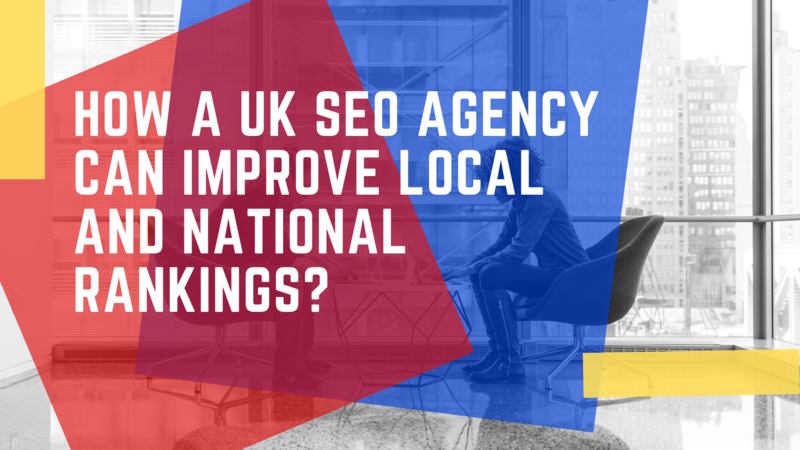

Migrating SharePoint sites to another tenant is a complex and time-consuming process due to the unavailability of native solutions. Moving data to another tenant will be essential in the merger, acquisition, or rebranding scenarios. In the guide, we will learn how to migrate SharePoint sites to another tenant step by step. Additionally, this blog outlines several solutions to do so. Let’s get started!
Why Move SharePoint Sites to Another Tenant?
There are several reasons why moving SharePoint sites to another tenant, which are as follows:
After understanding these reasons, next we will explore several solutions to move data between tenants.
Prerequisites for Transferring SharePoint Sites to Another Tenant
Before beginning with the solution, first explore the pre-migration steps to make the transition seamless:
How to Migrate SharePoint Sites to Another Tenant?
As we discussed above, Microsoft does not provide native tools to perform this transition. Still, our expert team found three solutions to proceed with the migration, i.e.
Method 1. Manual Migration
This is an indirect solution, but effective. Here are the step-by-step instructions to do so:
Also read: SharePoint Online Migration Checklist
Method 2. PowerShell + SharePoint APIs (Advanced)
PowerShell is an automated method, but it requires technical and coding expertise. But those who understand cmdlets can go through these commands to migrate SharePoint sites to another tenant:
# Connect to source
Connect-PnPOnline -Url “https://source.sharepoint.com/site/example” -Interactive
# Export content (e.g., list data)
Get-PnPListItem -List “Documents” | Export-Csv “C:\Export\docs.csv”
# Connect to target
Connect-PnPOnline -Url “https://target.sharepoint.com/sites/newexamplesite” -Interactive
# Create a list and import items
Import-Csv “C:\Export\docs.csv” | ForEach-Object {
Add-PnPListItem -List “Documents” -Values @{
“Title” = $_.Title
“File” = $_.File
}
}
Method 3. Automated Method
Want to migrate SharePoint sites to another tenant simultaneously? Here is the solution, i.e., SharePoint Online Migration Tool. This is an automated solution designed by a reputable company. It comes with an intuitive UI and advanced features, including date filter, delta migration, re-run migration, category-based filter, and more.
Look no further! Just take it full version and follow the steps given below to move SharePoint sites to another tenant in one go:
Step 1. Open the solution, and select Microsoft 365 as the source & destination platform.
Step 2. Mark Sites in the workload selection.
Step 3. Provide Admin credentials for both the source and the target tenants.
Step 4. Map source users and sites by clicking the Fetch option.
Step 5. Hit the Start Migrate button to initiate the procedure.
Post-Migration Tasks
After completing the migration, check:
Final Thoughts
Migrating SharePoint sites to another tenant requires careful planning and tool selection. In this step-by-step guide, we explored all the practical solutions to migrate SharePoint sites to another tenant simultaneously. We assure you, after reading this write-up, you can easily perform the transition without any external help.
Still, if you are confused which solution is best for this migration, then no doubt the specified automated utility is a game changer for organizations who need a solution to migrate large data to another tenant seamlessly!