How to Preview Before Submit in a Multi-Paged WordPress Form
939
0
·
2020/10/05
·
3 mins read
☕
WriterShelf™ is a unique multiple pen name blogging and forum platform. Protect relationships and your privacy. Take your writing in new directions. ** Join WriterShelf**
WriterShelf™ is an open writing platform. The views, information and opinions in this article are those of the author.
Article info
Categories:
⟩
⟩
Tags:
Date:
Published: 2020/10/05 - Updated: 2020/10/05
Total: 507 words
Like
or Dislike
More from this author
More to explore








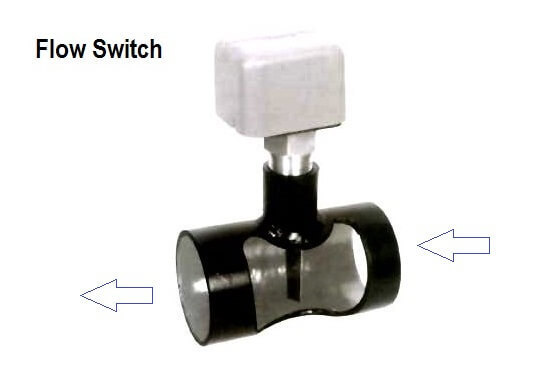

Proofreading is an essential aspect of publishing. When you are through with your multi page WordPress form, preview it for errors. Initially, the process was challenging. Now you can achieve everything with a click. Form preview allows users to see data before submission. That gives the user a chance to verify their data. Wonder how to do it? Don't worry! In this write-up, we will learn how to preview a multi-paged WordPress form.
Install Formidable forms plugin
Formidable Forms plugin is the easiest to use. Hmm! It eliminates the need to code. The form preview or summary feature is built-in Formidable. You can easily install formidable from the WordPress dashboard. Formidable Forms gives the best multi-paged WordPress form preview.
Enable Entry preview
As we have said, everything here is a breeze. Formidable Forms has you covered in previews. To enable Entry preview to add a summary field to your form.
Open formidable form from the dashboard
Go to the WordPress Admin dashboard. Are you there? Click on the Formidable forms menu. Pick your form of choice.
Go to form builder
Use the drag and drop plugin to build the form. When you click on the field type, the field gets at the bottom of the form.
Drag and drop summary fields
The summary field is located at the bottom of the form you have created. Arrange fields since the order is crucial in forms. Rearrange the order of the fields using drag and drop. After ordering the form field, it is good to add other necessary pages to your form. These forms include the recapture and the terms and conditions. That is, however, possible for those using formidable forms of premium plans.
Disable unnecessary fields
When you add a summary page, look for excludable fields. It is wise to disable these fields for entry preview. In case you have no idea what fields to exclude are;
If visitors are prohibited to access an area, they won't see the fields in their default summary.
In case you may want to include credit card fields or term fields, keep them under the summary field.
Final thoughts
The use of multi paged WordPress is growing—the need for data collection fuels that. We bet you want to be better at data collection. Data accuracy is crucial to this endeavor. Previewing of a multi paged WordPress form achieves this goal. We hope this article has made your work simple. Make users of your sites work simpler by using this guide.