How to Remove Identical Emails from Thunderbird? Complete Guide
10
0
·
2025/04/16
·
5 mins read
☕
WriterShelf™ is a unique multiple pen name blogging and forum platform. Protect relationships and your privacy. Take your writing in new directions. ** Join WriterShelf**
WriterShelf™ is an open writing platform. The views, information and opinions in this article are those of the author.
Article info
Categories:
⟩
⟩
Tags:
Total: 1077 words
Like
or Dislike
More from this author
More to explore









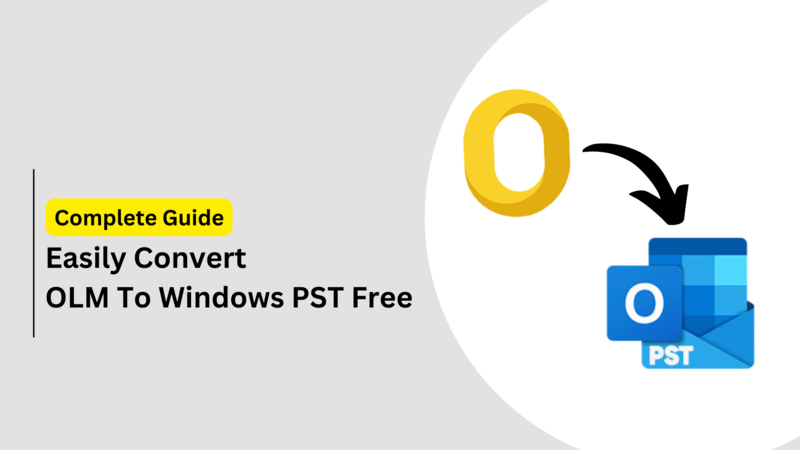
Most Thunderbird users face the problem of duplicate emails in their inbox. Such redundant messages result in clutter in the inbox, wastage of storage space, and inability to find important correspondence. This tutorial will explain how to identify and delete similar emails from Thunderbird in a cost-effective manner.
Thunderbird is an open-source and free email client, a software program that you can install on your computer for managing your email accounts. Imagine it as a one-stop location where you receive, send, sort, and read emails from different email providers (such as Gmail, Yahoo, your office email, etc.) all in a single location.
Why Remove Duplicate Emails from Thunderbird?
Less Inbox Clutter:
Duplicated emails cause a cluttered inbox that's frustrating.
By eliminating duplicates, you get a tidier inbox that's more manageable, so it's easier to locate significant emails in no time.
Free Up Storage Space:
Emails, particularly those with attachments, take up precious storage space on your computer.
Deleting duplicates frees up this space, which may improve your computer's performance and avoid premature storage limits.
Better Thunderbird Performance:
Too many emails can make Thunderbird sluggish.
Eliminating duplicate emails results in quicker load times, faster search results, and generally smoother overall performance.
Simpler Email Management:
Having fewer emails to deal with means archiving, labeling, and deleting become more streamlined and time effective.
Now that you understand why removing duplicate emails is important for a cleaner and more efficient Thunderbird experience, let’s jump into a simple manual method you can use to identify and delete those identical emails yourself.
#1. Manually Remove Duplicate Emails from Thunderbird
Open the Thunderbird application on your computer.
Find the Thunderbird menu bar, typically located in the top-left corner.
In the "Add-ons and Themes" category, use the search feature to locate "Remove Duplicates."
Choose either "Delete Duplicate Messages" or "Add to Thunderbird" to start the installation.
Install the add-on in your Thunderbird, and then restart the application to finalize the installation process.
Go back to your account space and right-click on the folders where the duplicate emails are. From the menu, select "Remove Duplicates."
If your inbox has any duplicate emails, a notification window will pop up. Otherwise, a message will state that "NO duplicate messages discovered.
#2. Delete Identical Emails from Thunderbird using Search Option
Open the Thunderbird application on your computer and proceed to the particular email account where you wish to delete duplicate messages.
Use the search feature by typing in a certain keyword or topic that you think exists in several occurrences of emails.
When you type a keyword, Thunderbird will show you emails that have that keyword, which can help you detect possible duplicate emails.
After the search, sort the shown emails by their date of receipt. In many cases, duplicate emails have the same sender and subject but will be received at different times.
Thoroughly examine the search results to pinpoint the duplicate emails. Once identified, select them by holding down the CTRL key (or CMD key on macOS) while clicking on each of the repeated emails.
If you are sure there are duplicate emails in other folders as well, redo this whole process for every individual folder to eliminate all duplicate emails.
#3. Remove Duplicate Emails from Thunderbird Via Filter Option
Open the Mozilla Thunderbird application and go to the particular email account where you want to remove duplicate messages.
Go to the "Tools" menu in the menu bar and locate "Message Filters" in the drop-down menu.
In the "Message Filters" window, click on "New" to create a new filter.
Give a name to your filter, say "Duplicate Email Cleanup."
In the filter options, specify duplicate email identification criteria based on parameters like subject, sender address, and date as per your requirement.
You can choose to apply all these options to identify emails with the same subject and sender at the same time.
Once you have established the conditions, indicate the action that you would like Thunderbird to take when it finds emails that fit your set criteria. This may include transferring them to a specified folder or deleting the messages outright.
Limitations of Above Methods
Manually finding and deleting duplicate emails in Gmail takes up plenty of time, especially for those who handle long inboxes. This approach involves looking for identical messages and then deleting them individually.
Gmail has no built-in features to automatically detect duplicate emails. Users need to filter and search for duplicates themselves, based on their own judgment, which raises the possibility of losing some repeated emails.
While applying the manual method, there are chances of deleting significant or unique emails inadvertently. This inaccuracy can lead to the loss of valuable data inadvertently.
The process of finding and deleting duplicate emails manually is repetitive and very time-consuming. It has to be done for each folder or label in Gmail, making it not practical for those with many folders and a high number of emails.
#4. Pro Solution to Fastly Remove Identical Emails from Thunderbird
If you have to delete a lot of duplicate emails from your Thunderbird account efficiently and with confidence, the Jagware Thunderbird Duplicate Removal Tool offers a simple and reliable solution. This tool enables bulk deletion of several similar messages.
How to use Jagware Thunderbird Duplicate Remover?
Initiate the Thunderbird duplicate removal tool and review the guidelines for eliminating duplicate items in Thunderbird.
Employ either the automated or manual methods to input your Thunderbird profile information into the software's graphical interface.
Mark the necessary Thunderbird folders to resolve duplicate clutter and proceed by clicking "Next."
Select a method for removing duplicates within your Thunderbird profile, such as searching for duplicates within individual folders or across multiple folders.
Utilize advanced filtering options to eliminate duplicate emails in Thunderbird according to your specific requirements.
The Thunderbird duplicate removal tool automatically selects a preset location to save the processed emails.
Click the "Extract" or "Remove" button to delete the duplicate messages from Thunderbird.
Upon completion, a confirmation message will appear; click "OK."
The software will automatically generate and open a report file detailing the process.
Launch the Thunderbird email application to view your Thunderbird data with the duplicates removed.
Final Words
Duplicate emails pose a common challenge for Thunderbird users, leading to inbox clutter and storage inefficiency. While manual methods offer a solution, they can be time-consuming and error-prone. For efficient and reliable bulk removal of duplicate emails, tools like the Jagware Thunderbird Duplicate Removal Tool provide a more practical approach, streamlining inbox management.