How to Save Outlook Emails as PDF on Mac?
8
0
·
2025/04/19
·
3 mins read
☕
WriterShelf™ is a unique multiple pen name blogging and forum platform. Protect relationships and your privacy. Take your writing in new directions. ** Join WriterShelf**
WriterShelf™ is an open writing platform. The views, information and opinions in this article are those of the author.
Article info
Categories:
⟩
⟩
Tags:
Total: 693 words
Like
or Dislike
More from this author
More to explore








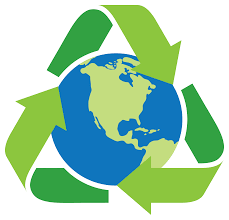
Microsoft Outlook is a widely used email application, but sometimes you may want to save your important emails as PDFs for easier sharing or archiving. Saving an email as a PDF not only provides a convenient format for future reference but also ensures that the email content remains intact, preserving formatting, attachments, and metadata. If you're using a Mac and wondering how to save Outlook emails as PDFs, this guide will walk you through the process.
Why Save Outlook Emails as PDFs?
Before diving into the process, it's important to understand why you might want to save your Outlook emails as PDFs. Here are a few key reasons:
· Archiving: PDFs are perfect for long-term storage. They preserve the email content and are universally accessible.
· Sharing: Sending an email as a PDF ensures the recipient sees exactly what you see, with all formatting intact.
· Legal and Professional Use: PDF files can be considered more formal and are often used for legal purposes or official documentation.
Methods to Save Outlook Emails as PDF on Mac
There are different ways to save Outlook emails as PDFs on Mac, and this article will outline a few of the most efficient methods.
Method 1: Using the "Print" Function in Outlook
One of the simplest ways to save Outlook emails as PDFs on a Mac is by using the "Print" function. Here’s how to do it:
1. Launch Outlook on your Mac and go to the email you want to save as a PDF.
2. Click on the email you wish to save to highlight it.
3. In the top menu bar, click on "File".
4. From the dropdown menu, select "Print" (or press Command + P as a shortcut).
5. From the drop-down menu, select Save as PDF
Method 2: Using Mac’s Mail App to Convert Outlook Emails to PDF
If you have the Mail app set up on your Mac, you can also forward your Outlook emails to it and use its built-in functionality to save emails as PDFs. Here’s how:
1. Open Outlook and forward the email you want to save to your Mac's Mail
2. Launch the Mail app on your Mac and find the forwarded email.
3. With the email open in the Mail app, click File in the top menu and then Print.
4. As with the first method, in the print dialog, click the PDF button at the bottom left, then select Save as PDF.
5. Choose the destination folder and click Save.
Using MacArmy PST to PDF Converter for Mac to Save Outlook Emails as PDF on Mac
The MacArmy PST to PDF Converter for Mac is a specialized software designed for Mac users to easily convert Outlook PST files into PDF format. This tool is especially useful for individuals or businesses who want to archive or share their Outlook emails as PDFs. It allows users to convert multiple PST files at once, saving time and effort. The software ensures that all email content, including attachments, headers, formatting, and inline images, are preserved in the converted PDF file. The converter is designed with a simple and intuitive interface, making it easy for users to convert PST files even if they lack technical expertise.
Software Guide to Batch Print Outlook Emails as PDF on Mac
1. Download and install the PST Converter for Mac software on your Mac PC.
2. Use Add Files or Add Folders button to load PST files/folder for conversion process.
3. Click Next button to choose PDF as saving output format from the drop-down list.
4. Now, select the destination path to save the converted files.
5. Lastly, press the Export button to start the conversion process.
Conclusion
In this blog, we have given you several options here, including the manual method. But because the process is laborious and time-consuming, it only works if you have a small number of emails. We have offered a professional solution to export Outlook emails to PDF on Macintosh in order to get over the restrictions. Utilize this application to convert Outlook.com emails in bulk. You can work on a variety of rich and unique features with the software.