How to Split a CSV File Using PowerShell? A Step-by-Step Guide
127
0
·
2025/06/10
·
4 mins read
☕
WriterShelf™ is a unique multiple pen name blogging and forum platform. Protect relationships and your privacy. Take your writing in new directions. ** Join WriterShelf**
WriterShelf™ is an open writing platform. The views, information and opinions in this article are those of the author.
Article info
Categories:
⟩
⟩
⟩
⟩
⟩
⟩
Tags:
Total: 799 words
Like
or Dislike
More from this author
More to explore








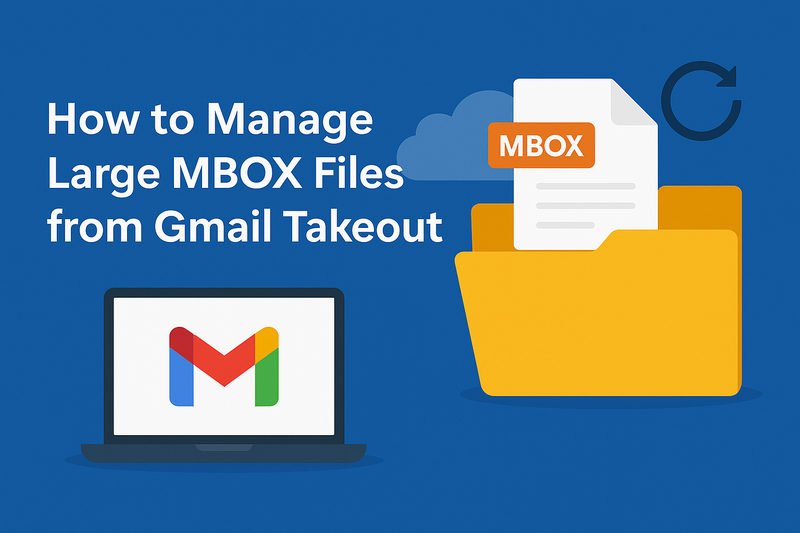
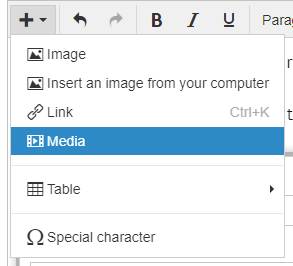
Why do we use CSV as a file format? But processing giant CSV files can get unwieldy and inefficient, so at some point it becomes necessary to split them up into smaller pieces to manage. If you’re interested in a powerful way to do so, PowerShell has you covered. We’ll demonstrate how you can split a CSV file Using Powershell in his post using both of these tools and we will also cover a user-friendly option: the CSV Splitter from SysTools for those looking for an easy solution.
What is Powershell?
PowerShell is a command-line tool and script language. It allows users to automate and manage tasks. It is a set of cmdlets to work with data that makes it a great option to deal with CSV files.
Reasons to Divide a CSV File Using Powershell?
There are so many things you can do with a split CSV file:
Better Speed: Processing and analysis are done faster with smaller files.
Software Limitations: Other tools restrict file size and/or limit the number of rows.
Data Distribution: Split is also used to distribute the data across different teams, this evenly divides the data.
Backup and Archiving: Smaller files can be easier to backup and store.
Preparing to Split a CSV File using Powershell
Before breaking apart, make sure that:
The CSV data file is "well-formed": It doesn't have any missing or broken headers.
We know the file size and row count also.
You have a well-defined principle, e.g. number of rows, certain columns.
Step-by-Step Guide to Splitting a CSV File using PowerShell:
Step 1: Find the Splitting Logic First things first: Step 1 is to locate the splitting logic.
Determine the parameters for splitting the file. The most typical way to split data is by row count, such as spreading a 10,000-row file across 10 files with 1,000 rows each.
Step 2: Write the Script to Split a CSV File using PowerShell
An example code for splitting a CSV file by the number of rows, is as follows:
Define file paths and num rows $sourceFile = "C:\path\to\your\input. csv" $outputDirectory = "C:\path\to\output\" $rowsPerFile = 1000 # Import the CSV file $csv = Import-Csv -Path $sourceFile # Set variables $rowCount = 0 $fileIndex = 1 $outputRows = @() # Split logic foreach ($row in $csv) { $outputRows += $row $rowCount++ if ($rowCount -eq $rowsPerFile) { $outputFile = "$outputDirectory\output_$fileIndex. csv" $outputRows | Export-Csv -Path $outputFile -NoTypeInformation $fileIndex++ $outputRows = @() $rowCount = 0 } } # Export any remaning rows if ($outputRows. Count -gt 0) > { $outputFile = "$outputDirectory\output_$fileIndex. csv" $outputRows | Export-Csv -Path $outputFile -NoTypeInformation } Write-Output "CSV file has been split into multiple files."Step 3:
Execute the Script
Save the script with a. ps1 extension.
Open up PowerShell and change directories to the location of your script.
Run the script.
Features of the Script
Customize Row Count: Change the rowsPerFile variable to your preference.
Dynamic File Name Generation: Each output file is given a unique name which is the basic name followed by an increment index.
Deal with the remaining data: No row got in the way.
Challenges with trying to Split a CSV File using Powershell
PowerShell is powerful but with limitations.
Learning Curve: It takes time for no technical users to write and debug scripts.
Memory: Large CSV imports will eat up memory.
Complicated logic: advanced splits, such as by column criteria, would need more complicated scripts.
CSV Splitter - Enabling You To Make The Process Simple!
For those who want a more user-friendly solution, they can opt for the SysTools CSV Splitter instead. This software enables a user to cut a file without coding in the following manners:
Simple User Interface: Great for non-technical users.
Flexible splitting choice: split by the row count, file size, or specific value (e.g., year, participant) in a column.
Fast and Efficient: Designed to process large files without memory issues.
Lossless: Imbued with automatic data verification data is not lost during fragmentation.
Here’s where SysTools’ CSV Splitter comes in, which can accomplish the same task – only much faster – appealing to professionals who are time-bound.
Conclusion
Dividing a CSV file into many is an important part of Data prospecting or Data analysis. Although you can split a CSV File using PowerShell — PowerShell can do anything if you want it to, so you’d better believe it— employing it is not always going to be the most convenient or the most efficient way, particularly if you’re not very technically inclined.
For those who are not into scripting intricacies, and need to manage a multitude of large-sized CSV files, CSV Splitter can be considered for the job! If you go PowerShell or use a specialized tool, if you understand the process, you will be able to easily add, update, or control data organization.