How to Switch Email from Yahoo to Gmail - Working Guide
118
0
·
2025/04/08
·
5 mins read
☕
WriterShelf™ is a unique multiple pen name blogging and forum platform. Protect relationships and your privacy. Take your writing in new directions. ** Join WriterShelf**
WriterShelf™ is an open writing platform. The views, information and opinions in this article are those of the author.
Article info
Categories:
⟩
⟩
Tags:
Total: 1210 words
Like
or Dislike
More from this author
More to explore








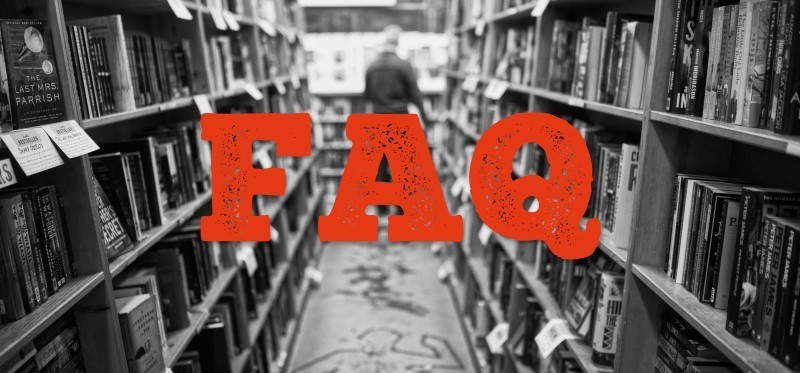
In the world of email services, Yahoo Mail has been a trusted provider for many years. However, with the increasing demand for more storage, better security, and integration with other digital tools, many users are now choosing to switch their email accounts to Gmail. Google’s Gmail platform offers a range of advanced features, including more storage space, faster performance, and enhanced security. This blog will guide you through the process on how to sYahoo Mail to Gmail, comparing both email services, explaining why the switch can be beneficial, and providing both a manual method and a more efficient alternative solution.
Yahoo Mail, one of the oldest email services, has been around since 1997. It offers a range of features such as customizable themes, large attachment support, and an interface that is relatively simple to use. However, it has fallen behind in terms of innovation and user features. Yahoo Mail’s storage capacity is limited compared to its competitors, and the platform has been prone to security breaches in the past, leaving many users concerned about their privacy. Despite these drawbacks, Yahoo Mail is still a go-to service for many, though it is no longer as popular or cutting-edge as it once was.
Gmail, Launched in 2004, Gmail revolutionized the email experience with its large storage, clean interface, and seamless integration with Google’s suite of services, including Google Drive, Google Calendar, and Google Docs. Gmail provides users with 15 GB of free storage, smart spam filtering, strong security features like two-factor authentication, and a suite of tools that make it ideal for both personal and professional use. With constant updates and improvements, Gmail continues to lead the email space in terms of features and user satisfaction.
Reasons to Switch from Yahoo Mail to Gmail
How to Switch Email from Yahoo to Gmail by Manual Method
Switching from Yahoo Mail to Gmail manually can be done in a few simple steps. Here's how -
Step 1 - Add Your Yahoo Account to Gmail
Step 2 - Transfer Your Contacts
Step 3 - Set Up Automatic Email Forwarding
Step 4 - Manually Organize Your Yahoo Emails in Gmail
Drawbacks of the Manual Method
While switching from Yahoo to Gmail manually is free and relatively straightforward, it does have some drawbacks -
How to Switch Email from Yahoo to Gmail by Alternative Solution
For a more seamless, efficient, and reliable way to switch from Yahoo Mail to Gmail, using a CubexSoft Yahoo Mail Backup Tool can significantly simplify the process. Here’s why -
Conclusion
Switching from Yahoo Mail to Gmail offers numerous advantages, including better storage, improved security, and a more integrated email experience. While the manual method can work for those who prefer a free and basic solution, it has several drawbacks, such as being time-consuming and prone to data loss. For a more efficient, accurate, and hassle-free transfer, the Yahoo Mail to Gmail Tool provides an excellent alternative that automates the process, ensures data integrity, and saves you time. Whether you are making the switch for personal or professional reasons, migrating to Gmail has never been easier.