Step-by-Step Guide to Compact and Reduce PST File Size in Outlook
15
0
·
2025/06/11
·
3 mins read
☕
WriterShelf™ is a unique multiple pen name blogging and forum platform. Protect relationships and your privacy. Take your writing in new directions. ** Join WriterShelf**
WriterShelf™ is an open writing platform. The views, information and opinions in this article are those of the author.
Article info
標籤:
日期:
創作於:2025/06/11,最後更新於:2025/06/11。
合計:602字
Like
or Dislike
More from this author
More to explore








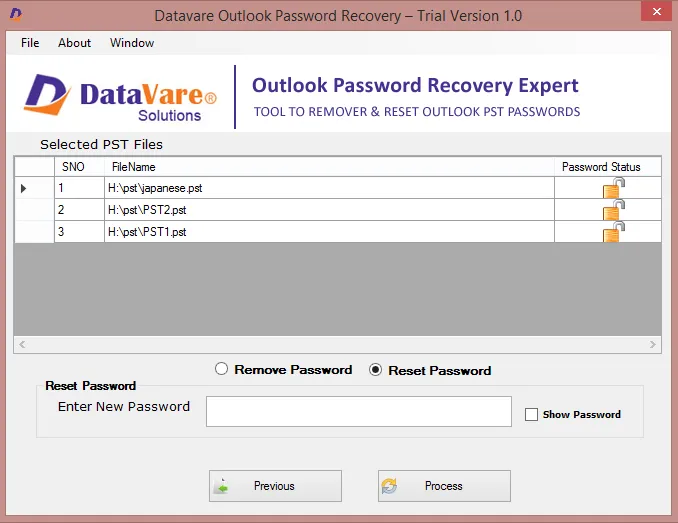

If you use Microsoft Outlook, you have probably heard of a PST file at some point. PST stands for Personal Storage Table – This file saves your emails, contacts, calendars, notes, and other data inside Outlook.
Over time, as your emails and attachments increase, the size of the PST file also increases significantly.
This can not only slow down Outlook, but can also affect your system performance.
In this blog post, we will tell you how to compress or shrink an Outlook PST file and what its benefits are.
DOWNLOAD NOW
Why do we need to compress a PST file?
When you delete an email from Outlook, that email is not completely removed from the PST file. To delete it, the free space in the computer has to be "compressed" again. Compressing:
How to Compress a PST File? (Step-by-Step Guide)
Here we are telling the process of compressing for Outlook 2016, 2019, and Microsoft 365:
Step 1: Open Outlook
Open the Outlook application on your computer.
Step 2: Go to Account Settings
Click on File in the top menu bar
Then go to Account Settings
Select Account Settings again from the dropdown
Step 3: Select the Data Files tab
Here you will see a list of all PST files. Choose the PST file that has to be compressed.
Step 4: Click on Settings
Click on the selected PST file and go to Settings.
Step 5: Click on Compact Now
In the new window, you will see the Compact Now button at the bottom. Click on it
The process will start, and the time depends on the size of your PST file
Some important points
Alternative Method – Using Third-Party Tools
You can also use secure third-party programs like this if you don't feel comfortable compressing manually:
DataVare Outlook PST Compact Expert Software
A professional software program created especially for Outlook users is called DataVare PST Compact Expert. Its main purpose is to compress your large PST files without any data loss. This enhances Outlook's functionality while simultaneously saving space.
Key Features:
PST compression without data loss:
While converting a PST file to a smaller size, none of your emails, contacts, calendars, or attachments are deleted. Everything remains safe.
Three compression modes:
Compress attachments only
Move attachments to a different folder
Remove attachments completely (as per selection).
No Outlook installation required:
You do not need to have Outlook installed on your system to use this tool.
Compatible with all Outlook versions:
This tool supports all major versions, including Outlook 2021, 2019, 2016, 2013.
Batch mode support:
You can compress multiple PST files at once, which saves time.
User-friendly interface:
Its simple interface makes it easy even without technical knowledge.
How to use? (Simple Steps)
Why choose DataVare PST Compact Expert?
Conclusion
Microsoft Outlook is a very powerful email client, but if the PST file that comes with it becomes large, it can become difficult to work with. That is why it is important to compress the PST file from time to time. By adopting this process, you can not only improve Outlook but also improve the performance of your system.