Top Methods to Convert or Compress Video Files with in a Minute.
WriterShelf™ is a unique multiple pen name blogging and forum platform. Protect relationships and your privacy. Take your writing in new directions. ** Join WriterShelf**
WriterShelf™ is an open writing platform. The views, information and opinions in this article are those of the author.
Article info
Categories:
⟩
⟩
Tags:
Total: 1359 words
Like
or Dislike
About the Author
Hey, I'M Luri Parker
I'm a content writer who loves telling stories and is good at translating complicated ideas into clear, interesting material. Creative, focused on details, and able to meet deadlines. I write blog entries, website copy, articles, and social media postings that are not only informative but also motivate people to take action. I write interesting stories that bring in traffic, increase interaction, and help brands develop. I do this by using SEO best practices and targeting the right demographic. I put strategy and uniqueness into every word, whether I'm writing long-form thought leadership or short, punchy captions that halt people in their tracks.
More from this author
More to explore









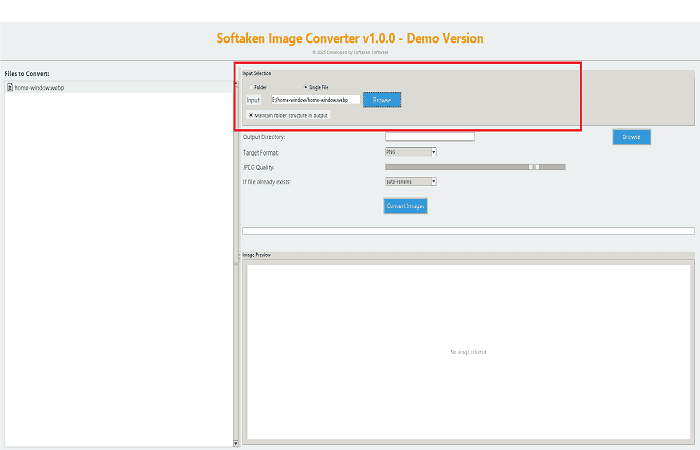

Introduction: If you want to know the top methods to convert or compress video files with in a minute, so you have visited on the correct location to get your all solution to convert your video files like MP4, AVI, MOV, MKV, and other video format in a good quality. We will explain the multiple top ways to convert or compress video files in a small video format that don’t required much space to save single or multiple video files.
Download Now
You will know the best software that are available on internet like HandBrake, FFmpeg, and Softaken Video Converter for Windows operating system. You will get step by step solution of all 3 methods to convert video files in a good quality formats.
Why Video Conversion is Important?
Which Methods Will Be Discussed?
First we will discuss the HandBrake tool how it can handle MP4 video conversion and it is good for batch conversion in a minute.
Second we will discuss the FFmpeg is a command line tool how that works well with script and it the best for conversion of video files in less time.
Third we will discuss offline video conversion, how it can convert video files in just a few minutes and is it good for converting video files without losing the quality of video files.
Top 3 Methods to Convert or Compress Video Files:
I am going to share the top methods that will help you to understand that what process will be the best for conversion of video files in a minutes without losing the video quality and formatting. Here, you will know the best solution for non-technical and technical users to convert video files.
1 Use the HandBrake Tool for Changing Video Files:
This HandBrake software can work with MP4 and MKV files and it can’t export AVI, WMV, MOV, and other video files. It is the best solution for batch conversion of video files without technical issues but if you choose high quality filter setting for converting video files then it will take long time to process.
How to Use this software for Video Conversion?
Cons of HandBrake Tool for Video Conversion:
2. Use the FFmpeg to Convert Video Files:
You can do the conversion of video files with the help of FFmpeg method to convert video files by giving the command for video file convert for Mac or Windows. It has different commands for mac and Windows operating systems to convert video files. It can support batch conversion but it will take time.
How to Use the FFmpeg Command Method?
Cons of Using FFmpeg Software for Video Conversion:
Use the Offline Video Converter For Video Conversion:
You know the methods, HandBrake and FFmpeg it informs you how they work and why it is not good for video conversion in just a few minutes. Now I am going to share the best offline Video Converter by Softaken, which is the best for conversion of any video files like MP4, AVI, MOV, MKV, WMV, and other video file formats. This software has a simple graphical interface that makes it simple for technical and non-technical users to operate it without technical skills. This software is the best solution if users want to convert or compress video files within a minute. Users can perform in bulk without facing any difficulties in the conversion process. This software is useful for extracting audio files from video as well, without losing any video quality. Users can download this application on Windows 11, 10, 8.1, 8, 7, XP, and Vista operating systems to operate it nicely.
This Software has Multiple Key Features:
How to Convert Video Files with in a Minute?
Conclusion:
Now you have a good knowledge of how to convert or compress video files within a minute and which tool will be the best for it and why we don’t use few methods. What are the cons of that solution and how we can convert video files using these methods? As per users’ needs and requirements, I would like to recommend the Video Converter as the best software or method to convert video files in bulk within minutes without losing quality or damaging any video files while converting. This software has a simple graphical interface which is easy to use for technical and non-technical users to convert video files. Also, this software will support all editions of Windows OS. This software is the best application for personal and business purposes. Use the best method which can suit all needs for video file conversion.