Simple Order Form for WordPress in 2020 with WPFORMS
691
0
·
2020/12/14
·
3 mins read
☕
WriterShelf™ is a unique multiple pen name blogging and forum platform. Protect relationships and your privacy. Take your writing in new directions. ** Join WriterShelf**
WriterShelf™ is an open writing platform. The views, information and opinions in this article are those of the author.
Article info
Categories:
⟩
⟩
Tags:
Date:
Published: 2020/12/14 - Updated: 2021/01/18
Total: 610 words
Like
or Dislike
More from this author
More to explore




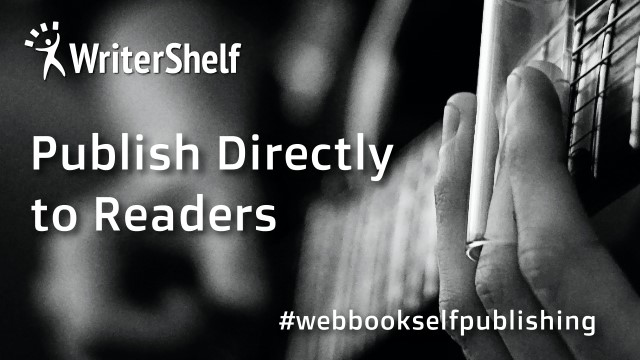
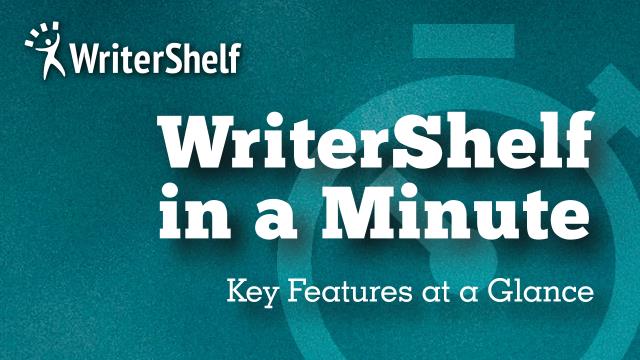

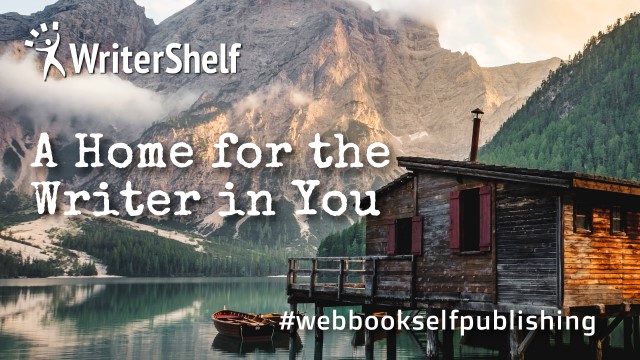
Do you want to create an order form in WordPress? Millions of businesses use WordPress for their websites. It would be best if you made payment flexible on your site when sending or receiving money. You need to use a simple way order form on your website to make the payment process easy.
WPFORMS is the best WordPress form builder plugins you need to consider for your website. It can also help you accept your customers' payments and create an online order form to allow you when generating order information. In this post, you will get a simple way to create an order form in WordPress by using WPFORMS.
How to create a simple order form for your website
The first thing you need to do is install and activate the WPFORMS premium plugin for your site. Click on the add new form button. You can now set up your screen of the order by selecting the billing and order form template.
You will modify your template for the type of items you are offering to your customers. By clicking on the items, you will see elements available, and you can edit them easily. It has an optional field where you can rename and change the prices and add orders.
Winforms give the user permission to show their customer image of the items you want to pick from.
Once you have configured everything, you need to save your form now. It would be best if you made it clear so that your customer is able to see exactly what they are ordering.
Configuring notifications setting form
You will see the notification setting in your wpforms. The next thing you need to customize the email address is to send your notification at once. This includes the email address of the person who fills out the order form.
Click on the email after that, and it will prompt wp forms and send the notification to the email address.
Specify the email subject name. You can now add your message to the sender. Here you can customize it. You can set up everything.
How you can configure form confirmation in your form order
Here you can show your custom message, redirect the URL, or show the page. It is important first you do the form editor under the setting and click the confirmation tab. After that, you can decide the type of confirmation you want to use.
The setting of the payments
You need to connect your payment method such as PayPal or Stripe, for collecting payment online once your customer pays. By providing those payments, it may be easy for your customers to pay. You need to enable it. If you check on the right side of your form, you will see the PayPal section.
Now enables it and by entering the PayPal ID, select the mode and payment type of your choice. For example, here, we choose to use PayPal as an example. You can use any method you prefer. Now finish by saving by clicking on the configure payments settings.
How to add a simple order form to your WordPress website
You need to create a page first in your WordPress. In your form, click on the block and area you want below the page; it is usually blank. With wpforms, it makes everything easy for the customer. Using a mouse, you are able to create a form and payment integration options.
Conclusion
Wpforms is popular in the WordPress form builder of the plugin builder. Using the above information, I hope you can create any type of simple order form. If this helps you, then help others to understand more.