How to Convert Video or PNG Sequences to GIF? Best Guide
WriterShelf™ is a unique multiple pen name blogging and forum platform. Protect relationships and your privacy. Take your writing in new directions. ** Join WriterShelf**
WriterShelf™ is an open writing platform. The views, information and opinions in this article are those of the author.
Article info
Categories:
⟩
⟩
Tags:
Total: 980 words
Like
or Dislike
About the Author
Hey, I'M Luri Parker
I'm a content writer who loves telling stories and is good at translating complicated ideas into clear, interesting material. Creative, focused on details, and able to meet deadlines. I write blog entries, website copy, articles, and social media postings that are not only informative but also motivate people to take action. I write interesting stories that bring in traffic, increase interaction, and help brands develop. I do this by using SEO best practices and targeting the right demographic. I put strategy and uniqueness into every word, whether I'm writing long-form thought leadership or short, punchy captions that halt people in their tracks.
More from this author
More to explore










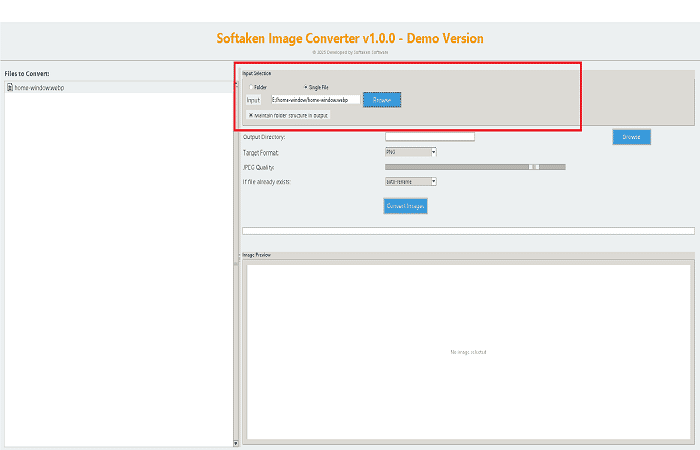

Animated GIFs can be found all over the internet, from memes and tutorials to social media posts and even business emails. They have a light, looping animation pattern that is easy to publish on several platforms. But a lot of people still want to know how to make a GIF from a short video clip or a series of pictures without compromising quality. This guide talks about the best ways, tools, and suggestions for making smooth, optimised animations.
Why make a GIF from video or PNG frames?
It's crucial to know the "why" before you go into the "how." It can be helpful to turn video or pictures into GIFs for:
Step 1: Use Online Converters
Online platforms are the easiest way to get a quick answer without having to download any software.
Pros:
Cons:
Method 2: Using Photoshop
Photoshop gives you more power if you have Adobe Creative Cloud.
Pros:
Cons:
Method 3: Using Free Software (like GIMP and FFmpeg)
GIMP and FFmpeg are both wonderful options if you want open-source software.
GIMP (for Image Sequences): Get GIMP.
FFmpeg (for Videos):
Pros:
Cons:
Method 4: Automatic Way to Change PNG to GIF.
Softaken Image Converter is a good alternative if you want a desktop tool that can handle several formats and provide you with consistent results. It can handle a lot of conversions quickly and easily, and it can turn images into GIFs as well as JPG, PNG, BMP, and other formats. This application has a simple graphical interface that makes it a simple graphical interface that makes it easy to use for technical and non-technical users to change the PNG files to GIF format. Users can download this application on Windows operating systems.
Key Features of this Software
How to Change a PNG Sequence to a GIF?
When you're done, your PNG frames will be put together into a GIF that you can share.
Pros:
Cons:
Conclusion
There are a lot of programs available now that make it easier than ever to turn video recordings or image sequences into GIFs. There is a solution for every kind of user, from rapid internet tools and professional software like Photoshop to free software like GIMP and FFmpeg. The Softaken Image Converter is a great solution for anyone who wants a reliable, specialized desktop tool. It is extremely helpful for people who have to deal with a lot of photographs because it can batch process files, keep their quality, and have an easy-to-use interface. You can make seamless animations in only a few minutes by importing a PNG sequence, choosing GIF as the target format, and initiating the conversion. These tips can help you make high-quality GIFs for tutorials, fun, or work tasks.