How to Save EML file in TXT File Extension?
86
0
·
2025/06/26
·
4 mins read
☕
WriterShelf™ is a unique multiple pen name blogging and forum platform. Protect relationships and your privacy. Take your writing in new directions. ** Join WriterShelf**
WriterShelf™ is an open writing platform. The views, information and opinions in this article are those of the author.
Article info
Categories:
⟩
⟩
Tags:
Date:
Published: 2025/06/26 - Updated: 2025/06/26
Total: 889 words
Like
or Dislike
More from this author
More to explore








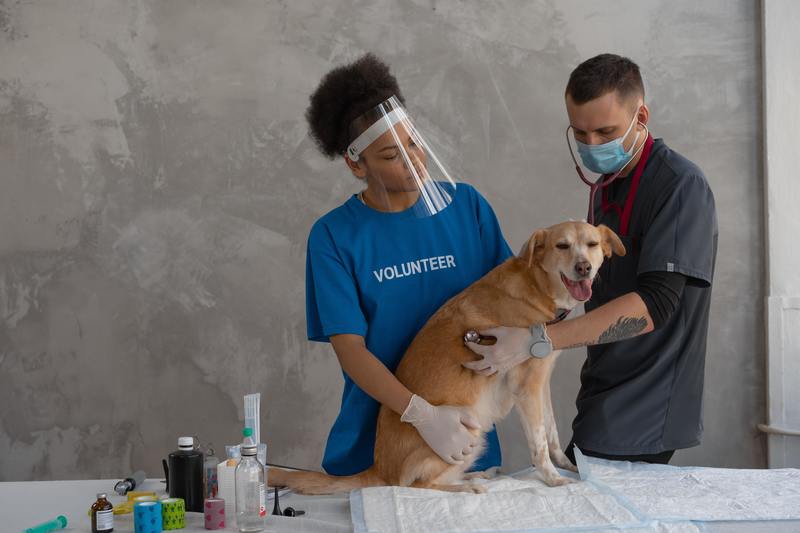
Do you know how to save EML as a TXT file? Or maybe you need an even more straightforward version so that you can access or transfer to someone else. Well, if that's the case then you've come to the right place. Here's a comprehensive blog post on converting the file EML into a TXT file extension, both manually and experts-verified method.
EML stands for file format for storing emails. It is a product of Microsoft, and it is implemented by many email client applications such as Outlook Express, Mozilla Thunderbird, and Apple Mail. An EML file contains the content of an email completely. It carries in it the subject line, sender details, recipient details, timestamps, and attached files.
TXT is one of the simplest and most popular file formats for plain text.
The TXT file format is designed to hold unformatted text without stylings or multimedia components. TXT files can be created and also opened through most devices and even operating systems, which makes them highly versatile.
Why Change EML to TXT File Format?
Email messages are typically EML files, which work pretty well in most scenarios but might be a bit too complicated in certain scenarios.
Converting them to TXT format provides the following advantages:
Plain Text:- convenient to open in any text editor.
Light-weight:- They take much less space and take fewer time to share.
Compatibility: - All devices can read TXT files, assuming that no specific application support is needed.
Now, it's time to move forward and convert EML to TXT using various manual as well as experts verified way.
#1. Save EML to TXT using Notepad
Locate your computer's EML file.
Right-click on the EML file.
Select "Open With" from the menu that appears on the right-click action.
Next, click on "More Applications", then click on Notepad from the list.
You may now read the contents of the EML file as text.
From the "File" menu, select "Save As"
Now enter the name you would like for your new file and click "Save."
You have successfully converted the EML file to a TXT format!
#2. Change EML to TXT using WordPad
Double-click on the EML file.
You'll see an option, "Open with", on the context menu.
Then you'll get the option to "More apps" and select the WordPad application for the file type.
Now your EML file will be rendered in plain text format
Click on the File tab then proceed with the "Save As" option.
Put in your desired name of the file and hit the "Save" button.
You have successfully converted your EML file into TXT format.
Shortcomings of Above Approach
Text editors, especially, cannot cope with the specific formatting of EML files.
The process of conversion can take too long if you have a large number of EML files you need to manage.
However, applications like Notepad and WordPad also do not capture metadata that is critical with the email such as sender, recipient, subject, and date when saving in text file format.
#3. Professional Solution to Batch Convert EML to TXT
The Corbett EML Converter Tool is a very powerful solution that is designed to convert EML files directly into TXT formats. Thousands of users trust this software to correct EML to text file conversions. It even ensures that it gives 100% precision without reducing its quality. You can easily convert single EML files to TXT or can easily convert the batch of EML files to TXT. The advanced functionalities of the tool make it much simpler than you may have expected.
How to Save EML to TXT using Professional Solution?
Open up the software and locate the folders of .eml files you want to convert.
The software will automatically open all your e-mail folders.
Click on an email and get a full preview of the EML file.
Click on the 'Convert' button, and as your preferred output file format, choose TXT.
Specify the destination folder and mention the name you want the file to be saved under.
Lastly, click the Convert button and the tool will start converting your EML files to TXT format.
That's it! With such simple steps, users can easily convert their EML files to TXT format.
Why is Professional Solution Recommended Over Manual Solution?
Several EML files can be quickly converted to TXT format in one step without having to select each one individually.
Transfer your data accurately with high conversion speeds, getting it right in one go.
It is independent, without any reliance on other apps, and can be used as an independent application for the conversion of EML to TXT.
This software allows users to convert EML to PDF, PST, PNG, CSV and 25+ different file formats.
Specify the desired output location post-conversion under safe guidelines, allowing full flexibility.
By the help of this robust software solution, users can extract specific data from an EML file and convert it into the desired format.
Key Takeaways
In this detailed blog post, we have provided manual solutions to convert EML to TXT. But certain limitations restrict users in order to perform their conversion. So, in that case, a professional solution stands out as a reliable and trustworthy solution to change EML to TXT in batch while preserving all attributes along with full integrity. Choose any of these methods as per your circumstances and use cases.